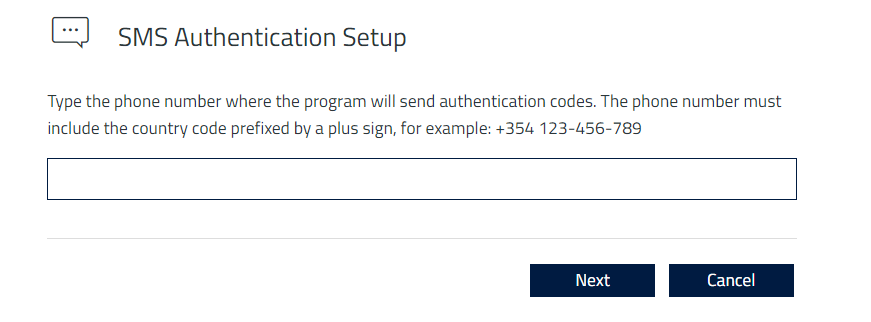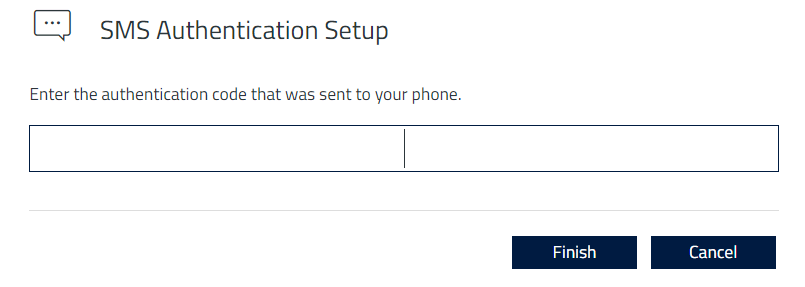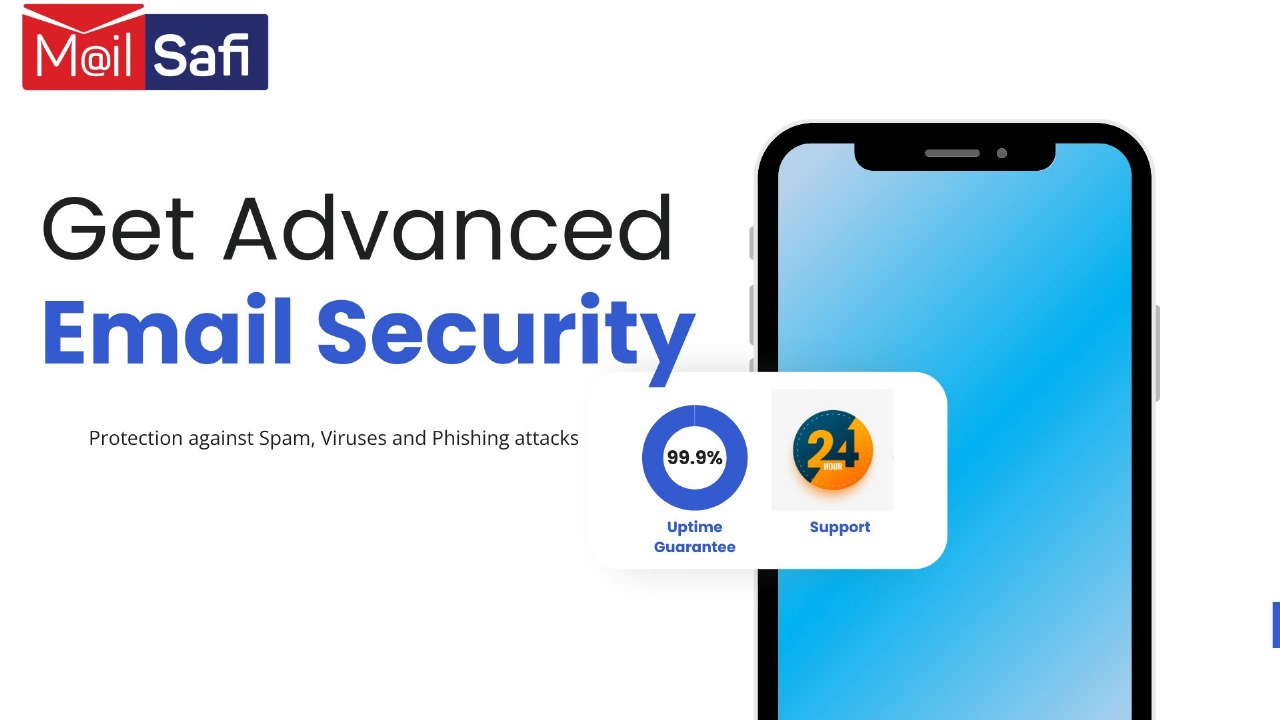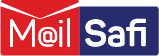Two-Factor Authentication (2FA)
why you need it
Stronger security for your email
With MailSafi’s 2FA, you will protect your account with both your password and your phone.
It’s easier than you think for someone to steal your password. Any of these common actions could put you at risk of having your password stolen:
Clicking on links in email messages
Using the same password on more than one site.
Downloading software from the internet
2FA can help keep your account safe even if a hacker gets your password. MailSafi uses Google Authenticator for 2FA.
Imagine losing access to your account and everything in it
When someone steals your password, they could lock you out of your account, and then do one or more of the following:
Go through – or even delete – all of your emails, contacts, photos, etc.
Pretend to be you and send embarrassing or harmful emails to your contacts.
Use your account to reset the passwords for your other accounts (online banking, shopping, etc).
How It Works
Signing in to your account will work a little differently
You'll enter your password
Whenever you sign in, you'll enter your password as usual.
You'll be asked for something else
Then, a code will be sent to either your phone via SMS (text message) or to your mobile authentication app or to your alternative email account. You need to key in the code to get access to your account.
Keep sign-in simple
During sign-in, you can choose not to use 2-FA again on that particular computer. From then on, that computer will only ask for your password when you sign in.
How it Protects You
An extra layer of security
Most people only have one layer – their password – to protect their account. With 2-FA, if a bad guy hacks through your password layer, he or she will still need your phone to get into your account.
Sign in will require something you know and something you have
With 2-FA, you'll protect your account with something you know (your password) and something you have (your phone).
Verification codes made just for you
Codes are uniquely crafted for your account when you need them. If you choose to use verification codes, they will be sent to your phone via text. Each code can only be used once.
How to Set up Two-factor Authentication (2FA) in MailSafi
1. Log in to your webmail via https://mail.mailsafi.com

2. Click on the Tools icon on the left hand-side.
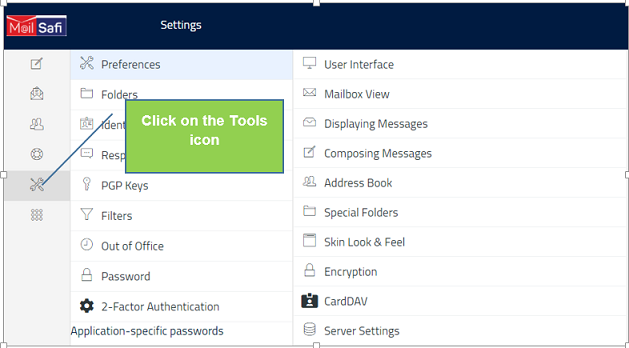
3. Click on 2-Factor Authentication.
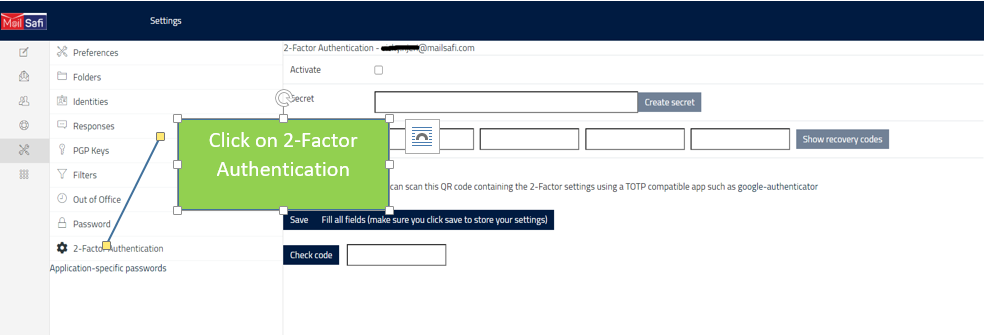
4. Choose the authentication method you would like to use and click Enable to start the setup process.
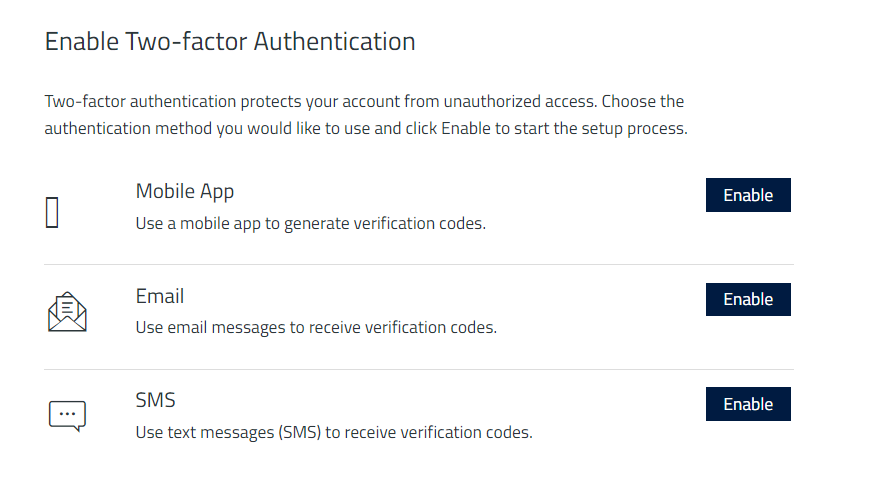
Follow the step by step instructions for whichever authentication method you would like to choose,
then click Finish.
Option 1: Mobile App
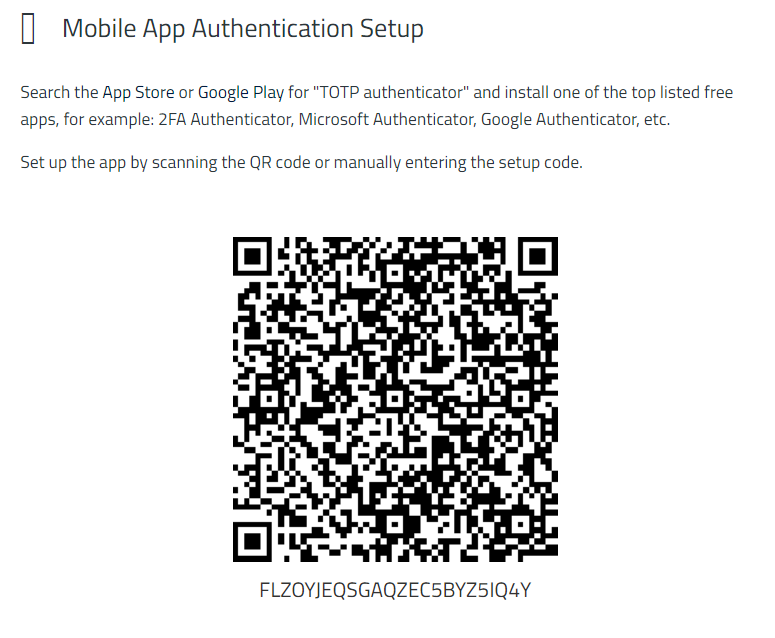
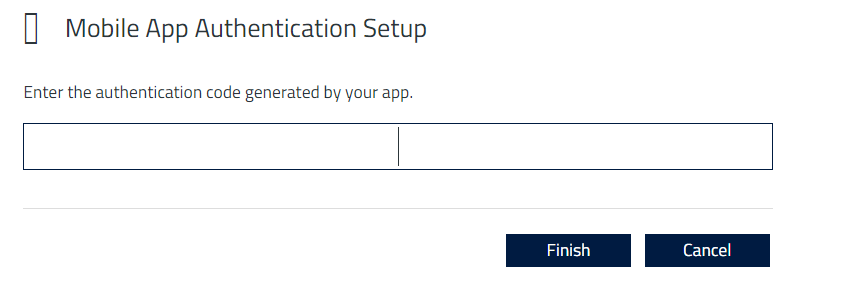
Option 2: Email Authentication
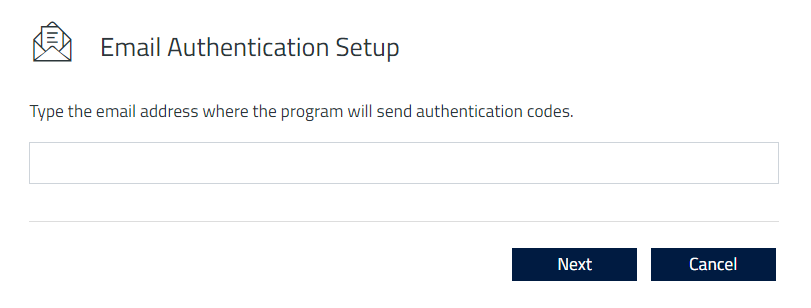
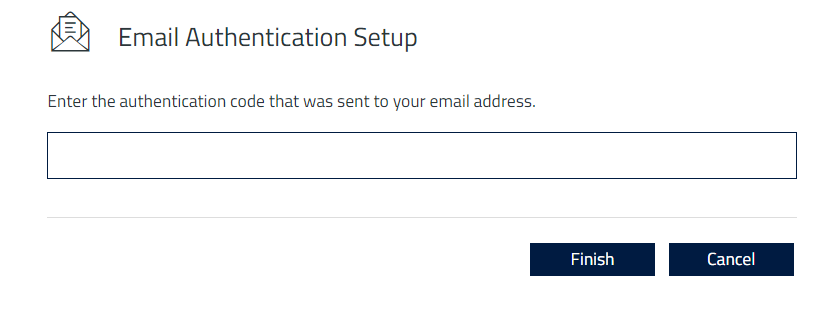
Option 3 SMS Authentication