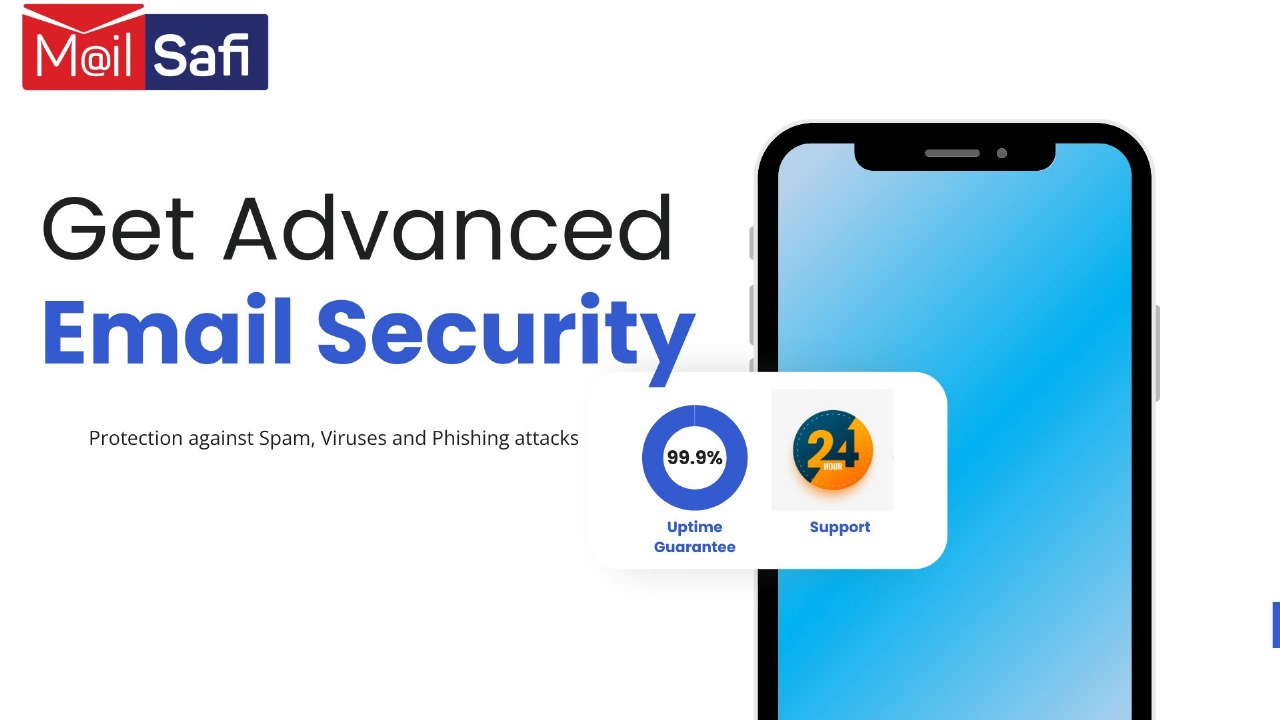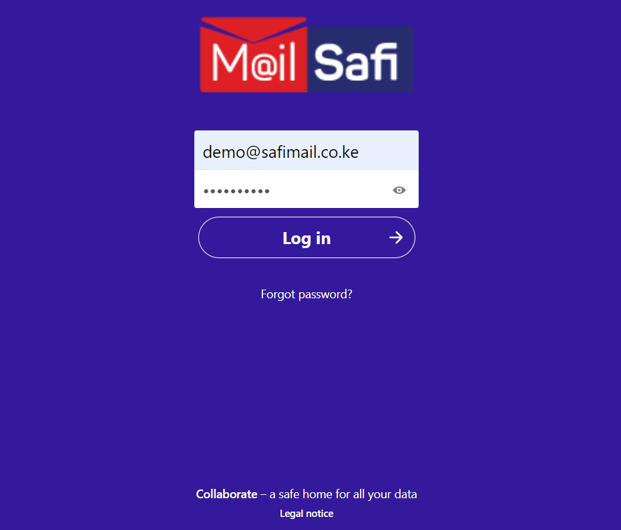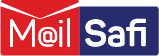How to Create a New Folder in MailSafi Collaboration
Step 2: In the window that opens, click on the Plus + sign at the top and then select New folder.
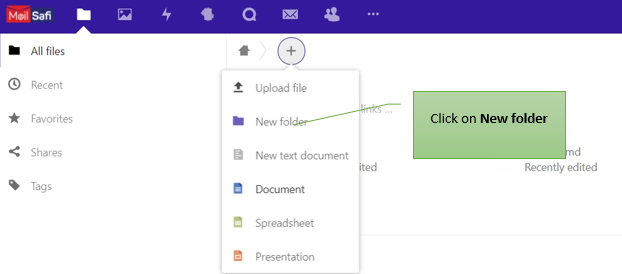
Step 3: Browse through on your workstation or device to select the file you want to upload to MailSafi Collaboration.
You can upload text files, spreadsheets, presentations, video files, photos, and so on.
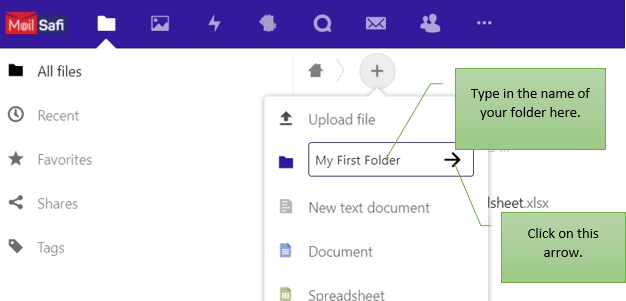
Step 4: Your new folder is now ready.
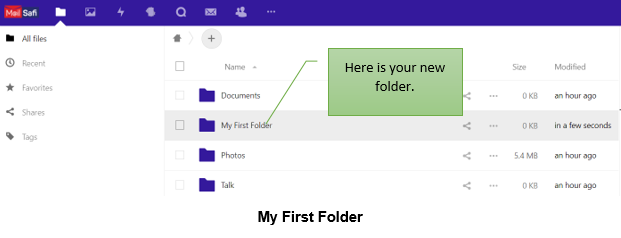
Step 5: You may now add documents and files into your folder. Or, to create subfolders in your new folder, double click on it and repeat steps 1 to 3 above.