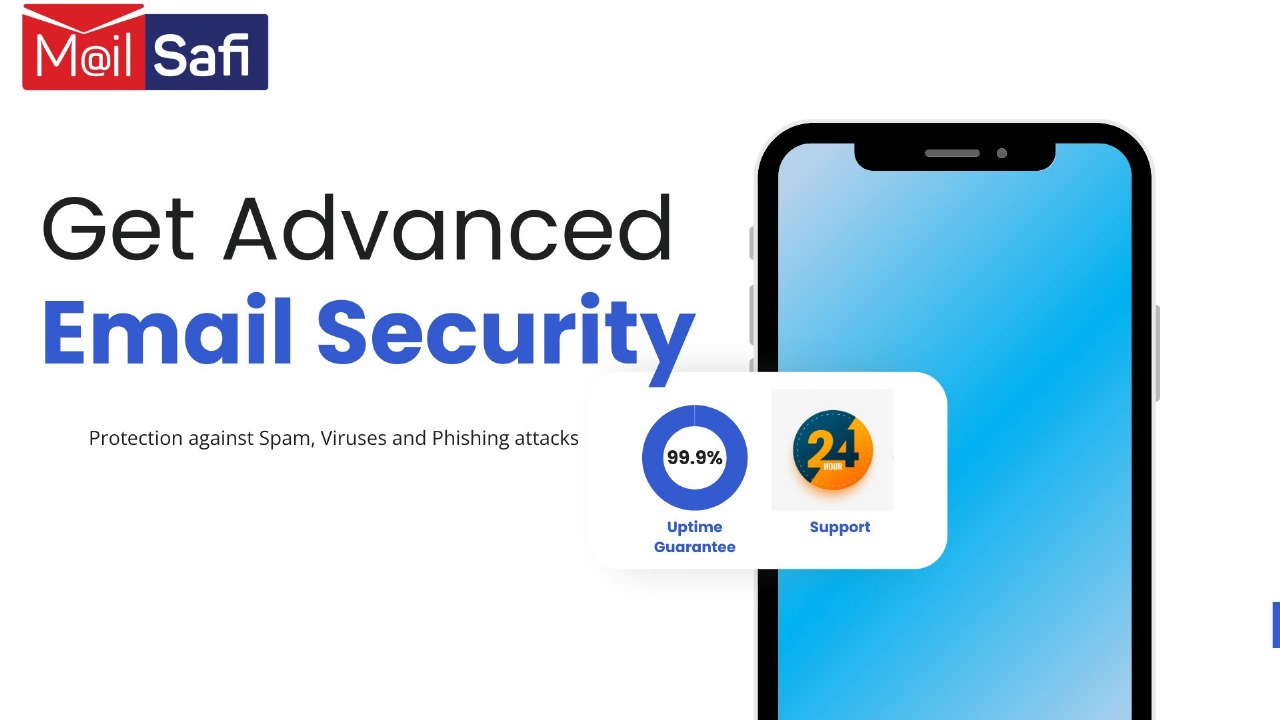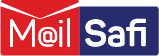How to view an email message internet header via your browser
This is a step-by-step guide on how to view an email message headers when accessing your email via your browser – MailSafi on the web.
In this article, we will discuss:
• What an email header is and why it’s important
• How to view email message headers when accessing your email via your browser
• We will also provide a link on how to view your email message headers via Outlook on your desktop
First things first. What is an email header?
An email message internet header provides technical details about the email message, including:
• who sent it
• Date it was sent
• the software used to compose the email
• the email servers that it passed through on its way to the recipient
• who the email was sent to
• the delivery time stamps (including time zone settings of server) from sending server through the different internet servers it traverses before it gets to your client server, as well as the final time stamp
Why do I need email header?
Most of the time, only an IT administrator or your email service provider will need to view internet headers for your email – typically, to aid with troubleshooting, for instance email delays. It can also be used to identify spoofed emails. By checking the header, you can find out if the email address is different than what it appears and add it to your blocked senders list.
How to view message headers in MailSafi on the Web (on your browser)
Step 1: Double-click on an email message to open it outside of the Reading Pane.
Step 2: Once the email message is open, click on Details
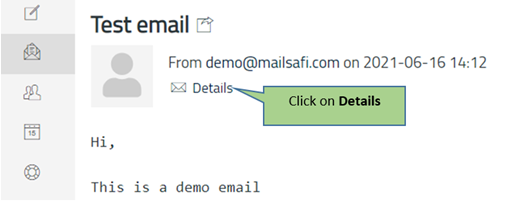
Step 3: Click on All headers…
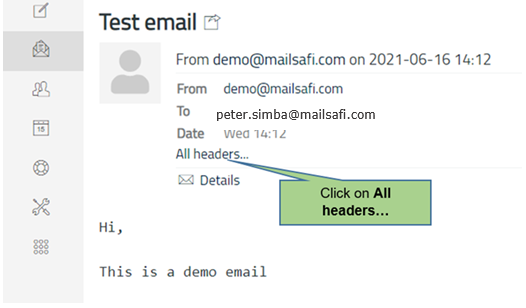
Step 4: The header information will appear in the Message headers box.
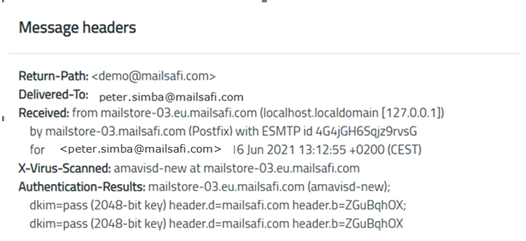
Step 5: If you need to send the headers, highlight the information in this box, then press CTRL + C on your keyboard to copy, and paste it into Notepad or Word to view the entire header at once.
Click to see a step-by-step guide on how to view email message headers in Microsoft Outlook.