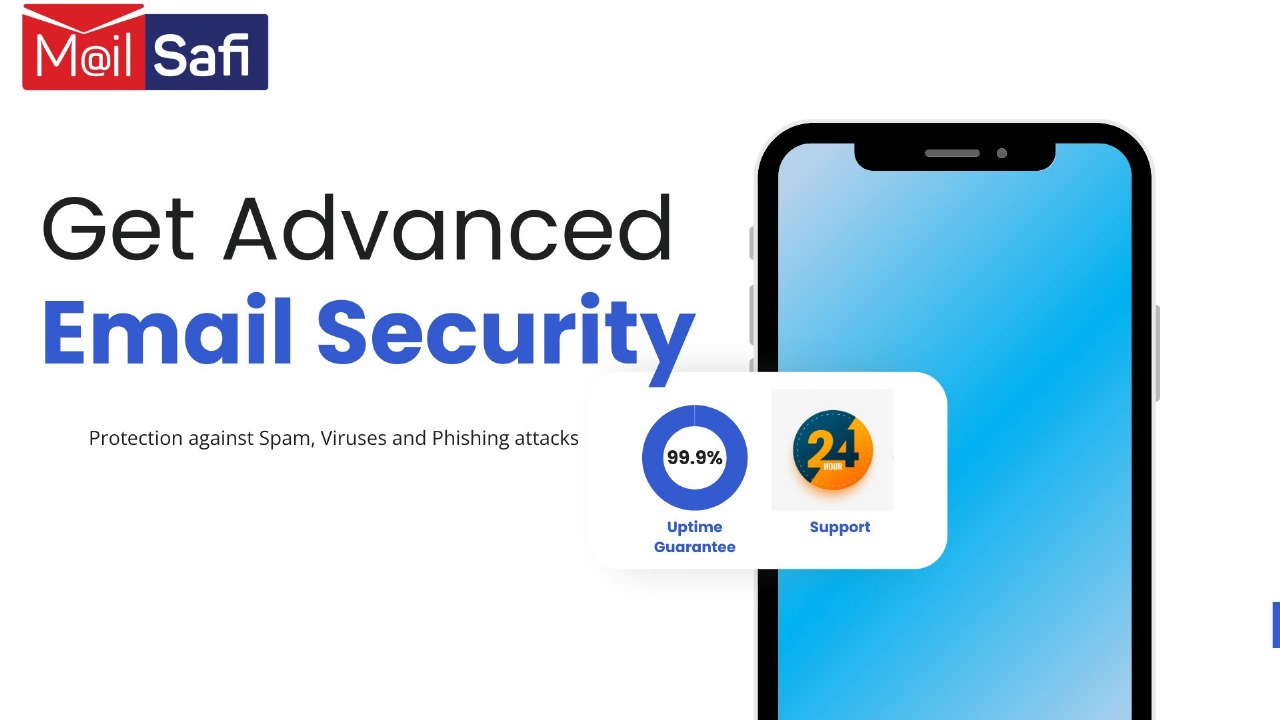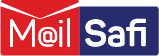Email & Collaboration Migration (or Trial) to MailSafi: A Step by Step Guide
If you own your own domain, you can use it with MailSafi but first you need to change the MX records to point to MailSafi Servers, then setting up all the accounts and aliases you require. Transitioning onto MailSafi is painless and involves no down time.
1 Initial Email Setup
Log in to domain and mailbox management portal and add all your users and distribution list
Domain and Mailbox management
Admin interface: https://mailadmin.mailsafi.com
- Add your domain to MailSafi but keep the MX registration pointing at your old host.
- Add all your users' email addresses to MailSafi.
- Add all your aliases to MailSafi.
At this point all your mail is still being delivered to your old mail server/provider, but you have the users ready on MailSafi. From here, you can either choose to move all users at once or gradually migrate one user at a time.
2 Migrate Active Users and Domain
There are two ways to migrate your user accounts and domain from your existing mail server/provider to MailSafi:
Option 1: migrate all users at once, or
Option 2: migrate one user at a time.
If you only have a few users or you are able to complete the migration out of core business hours, then migrating all at once is an easier option.
If you have many users or you wish to avoid any downtime, then migrating one user at a time is preferable.
Option 1: Migrating all at once
At your existing email server/provider, set the user's email account to forward all email to us via one of our forwarding tunnel addresses in section 4. This will ensure that any new email that arrives at your old mail server/provider will be forwarded to MailSafi.
Switch your name server/ MX records to point at MailSafi. After about an hour, new mail should be delivered to MailSafi and into your users' inboxes.
Domain MX and SPF
MX Priority 0 mailsafi-com-eu-in.mailsafi.com.
SPF Record: spf.mailsafi.com
Then use our email import for each user to copy email from your old mail server/provider to each user's MailSafi account. Note: If they have mail on their desktop (downloaded via POP), they'll need to manually transfer those folders to MailSafi's servers if they want it to be backed up.
Pros: Less steps to complete migration.
Cons: While the MX records are changed from the old mail server/provider to MailSafi, email will still arrive at the old mail server/provider for a short period of time - likely about an hour or so. Also, the user needs to wait for the import to complete before their emails can be read in their MailSafi inbox. The amount of time it takes for the import to finish can be lessened if migration is done out of regular business hours.
Skip to email client setting details.
Option 2: Migrating one at a time
At your existing email server/provider, set the user's email account to forward all email to us via one of our forwarding tunnel addresses in section 4. This will ensure that any new email that arrives at your old mail server/provider will be forwarded to MailSafi.
Use the email import tool to copy email for that user from your old mail server/provider to the user's new MailSafi account. If they have mail on their desktop (downloaded via POP), they'll need to manually transfer those folders to MailSafi’s servers if they want it to be backed up.
At this point, this user can use MailSafi to send and receive their email, even though your old mail server/provider is still active. When all users have been migrated this way, then you can switch your name server/MX records to point to us.
Domain MX and SPF
MX Priority 0 mailsafi-com-eu-in.mailsafi.com.
SPF Record: spf.mailsafi.com
Pros: User experiences no delay: they have complete access to their old mail and new from MailSafi once the mail import is completed. You can check the status of each user individually.
Cons: An extra step is required in setting up the forwarding tunnels for each user. This can be time consuming if there are many users, but fortunately, they don't have to be all done at once.
Skip to email client setting details.
3 Migrate Contacts and Calendar
Each user will want to also migrate their contacts and any calendar entries. Follow our personal migration guide on completing these steps. It also covers how to change settings on email clients and mobile devices, and how to use two-step verification (2FA) to keep accounts secure.
4 Forwarding Tunnel
The forwarding tunnel lets you forward email from an existing provider/mail server to an account with the same name at MailSafi. For example, if you have the account simba@yourdomain.com at an existing provider/mail server, you can create an account with the same name at MailSafi then use one of our forwarding addresses to deliver mail to it, even though the MX records for your domain still point to your previous email host/mail server.
To forward email to the MailSafi account simba@yourdomain.com, you can use: yourdomain.com.forward.mailsafi.com as below
simba@yourdomain.com.forward.mailsafi.com
5 Trial Setup
5.1 Option 1 – Migration for existing active mailboxes from another provider/mail server
Log in to MailSafi domain and mailbox management portal and add all your users and distribution list
Domain and Mailbox management
Admin interface: https://mailadmin.mailsafi.com
At your existing email server/provider, set the user's email account to forward all email to us via one of our forwarding tunnel addresses. This will ensure that any new email that arrives at your old provider/mail server will be forwarded to MailSafi.
The forwarding tunnel lets you forward email from an existing email server/provider to an account with the same name at MailSafi. For example, if you have the account simba@yourdomain.com at an existing mail server/provider, you can create an account with the same name at MailSafi then use one of our forwarding addresses to deliver mail to it, even though the MX records for your domain still point to your old mail server/provider.
To forward email to the MailSafi account simba@yourdomain.com, you can use: yourdomain.com.forward.mailsafi.com as below
simba@yourdomain.com.forward.mailsafi.com
At this point, this user can use MailSafi to send and receive their email, even though your old mail server/provider is still active. When all users have been migrated this way, then you can switch your name server/MX records to point to us.
Skip to email client setting details.
5.2 Option 2 – Migration for new mailboxes with existing domain from another mail server/provider
Log in to domain and mailbox management portal and add all your users and distribution list
Domain and Mailbox management
Admin interface: https://mailadmin.mailsafi.com
At your existing domain hosting provider, change the DNS MX records to point to MailSafi servers as below. This will ensure that all emails come through the MailSafi network.
Domain MX and SPF
MX Priority 0 mailsafi-com-eu-in.mailsafi.com.
SPF Record: spf.mailsafi.com
Skip to email client setting details.
5.3 Settings for Email Clients
Email clients - Outlook, Thunderbird, etc., Mobile devices. Email servers and ports
POP3s: pop.mailsafi.com Port: 995 TLS/SSL
IMAPs: imap.mailsafi.com Port: 993 TLS/SSL
SMTP: smtp.mailsafi.com Port: 587 TLS/SSL, Port 465 TLS/SSL & Port 2525 TLS/SSL
Username: user@yourdomain.com
Calendar/Contact sync
URL: https://activesync.mailsafi.com
Email access on the web/browser
5.4 Option 3 – Trial with MailSafi demo domain
Log in to domain and mailbox management portal and add all your users and distribution list
Domain and Mailbox management
URL: https://mailadmin.mailsafi.com
Settings for email clients
Email clients - Outlook, Thunderbird, etc., Mobile devices. Email servers and ports
POP3s: pop.mailsafi.com Port: 995 TLS/SSL
IMAPs: imap.mailsafi.com Port: 993 TLS/SSL
SMTP: smtp.mailsafi.com Port: 587 TLS/SSL, Port 465 TLS/SSL & Port 2525 TLS/SSL
Username: user@safimail.co.ke
Calendar/Contact sync
URL: https://activesync.mailsafi.com
Email access on the web/browser
URL: https://mail.mailsafi.com
6 MailSafi Email security Trial & MX setup process
The order and setup process can be completed in as little as 5 minutes, and we're happy to help should you need assistance along the way.
Here's a quick overview of how to get started with our Email security only service for your domain:
Complete the free trial online order form on our website : https://mailsafi.com
We receive your order form and setup your domain so that we can begin filtering your email.
Update your domains MX record to point to only these records:-
xbound-10.mailsafi.com. with preference of 10
xbound-20.mailsafi.com. with preference of 20
xbound-30.mailsafi.com. with preference of 30
xbound-40.mailsafi.com. with preference of 40
Allow up to 72 hours for all sending servers to pick up the MX record change and watch your spam problems disappear!