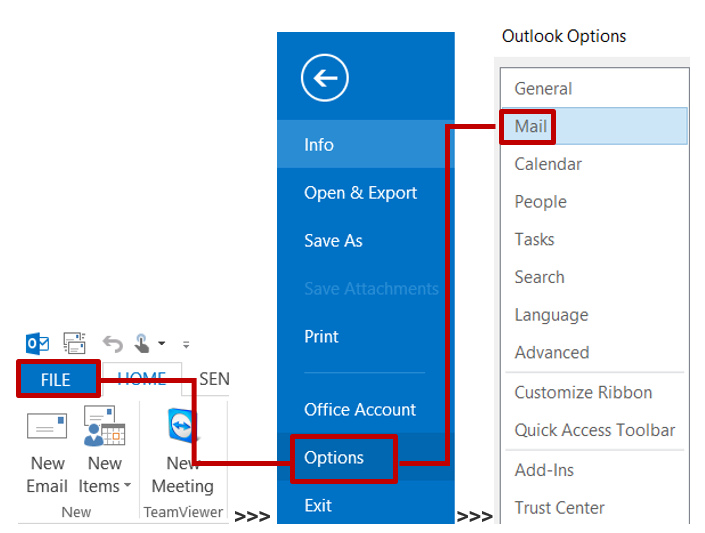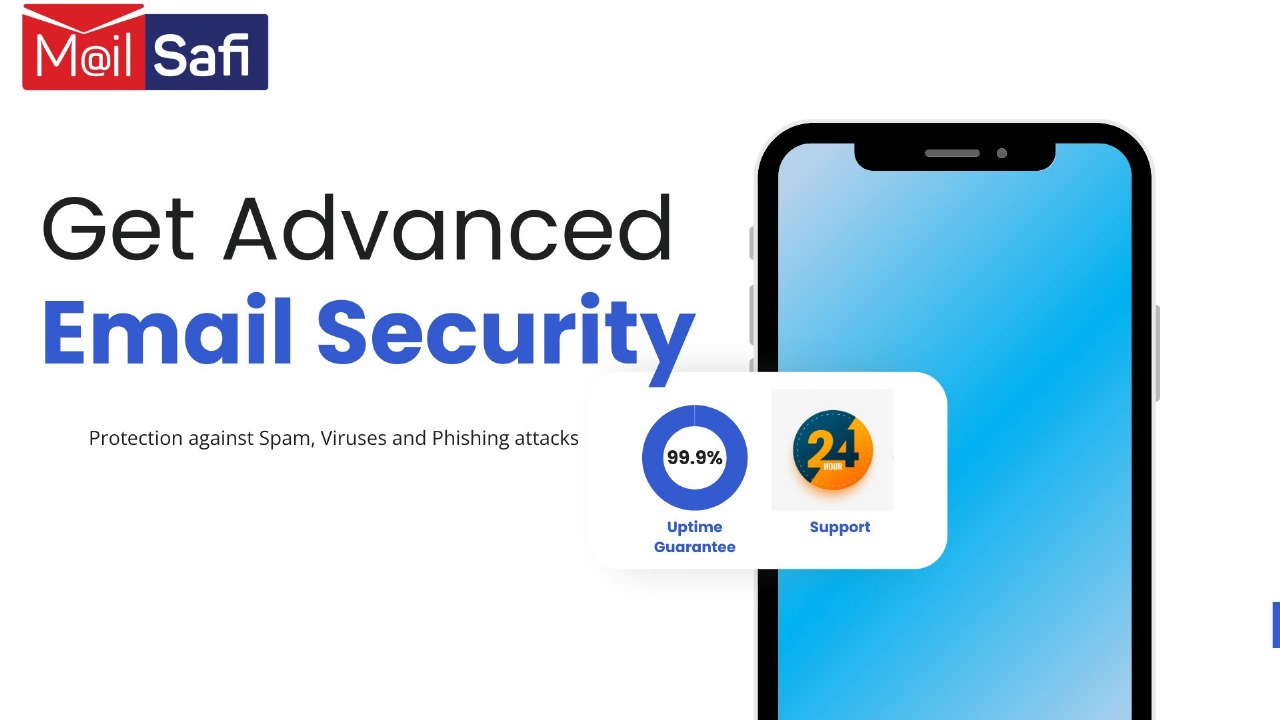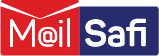Workaround for when Sent Items No Longer Appear in the Sent Items Folder in Outlook
Occasionally, sent items will stop appearing in the Sent items folder in Outlook. This article provides a step-by-step guide on how to enable saving sent items in Outlook.
Enable Saving Sent Items
Note: This feature is not supported on Mac systems
Outlook 2010/2013/2016/2019:****May Need EDITS*****
Step 1: Log into your mailbox in Outlook.
Step 2: Click on File > Options > Mail.
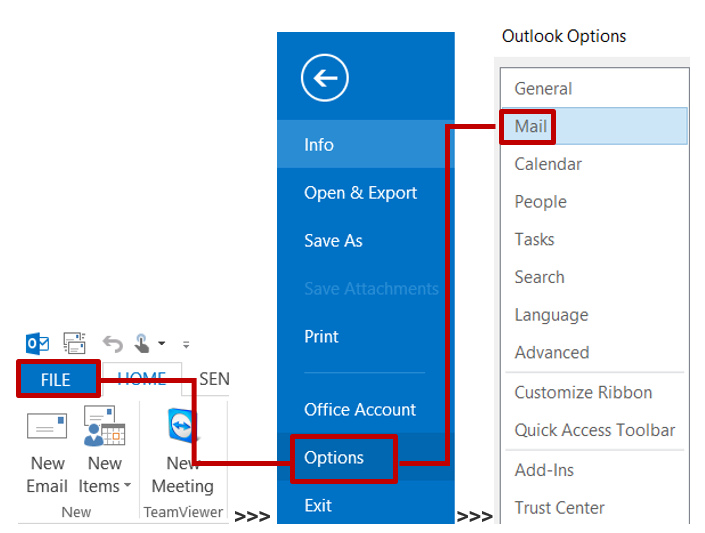
Step 3: Uncheck (remove tick from) the Save copies of messages in Save Items folder, then click OK.
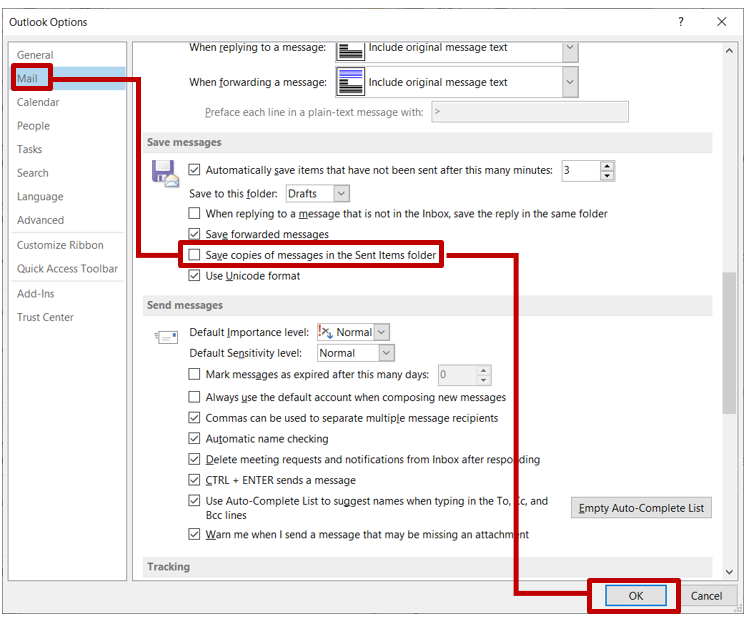
Step 4: Click on File again then Exit to close Outlook.
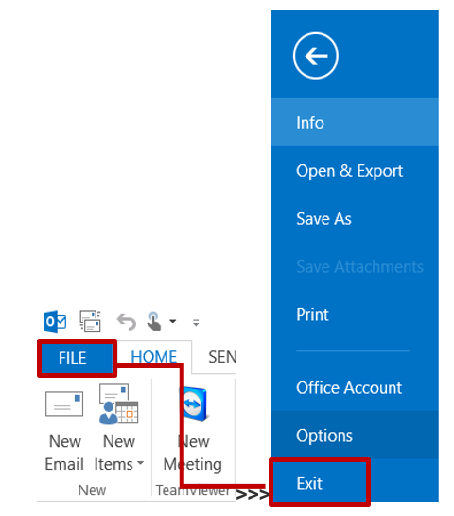
Step 5: Restart Outlook again.
Step 6: Click on File > Options > Mail.
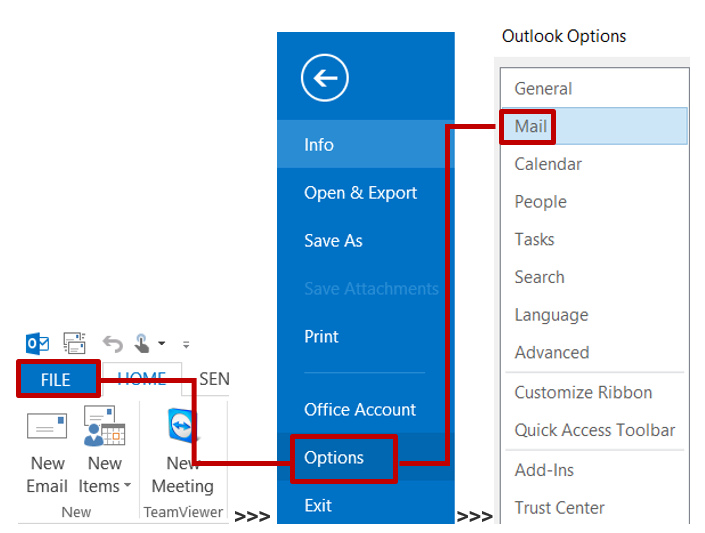
Step 7: Check (tick) the Save copies of messages in Sent Items folder box, then click OK.