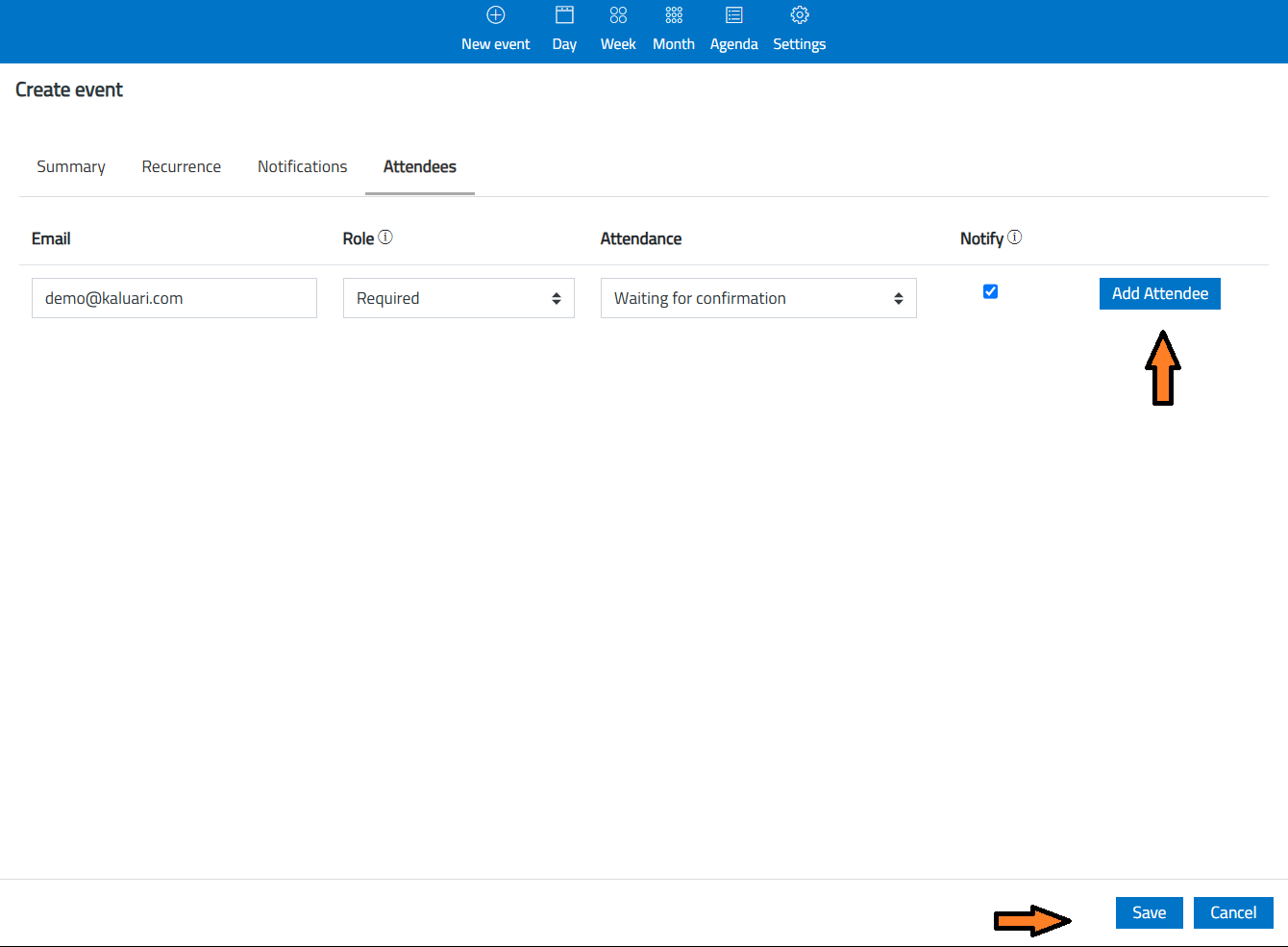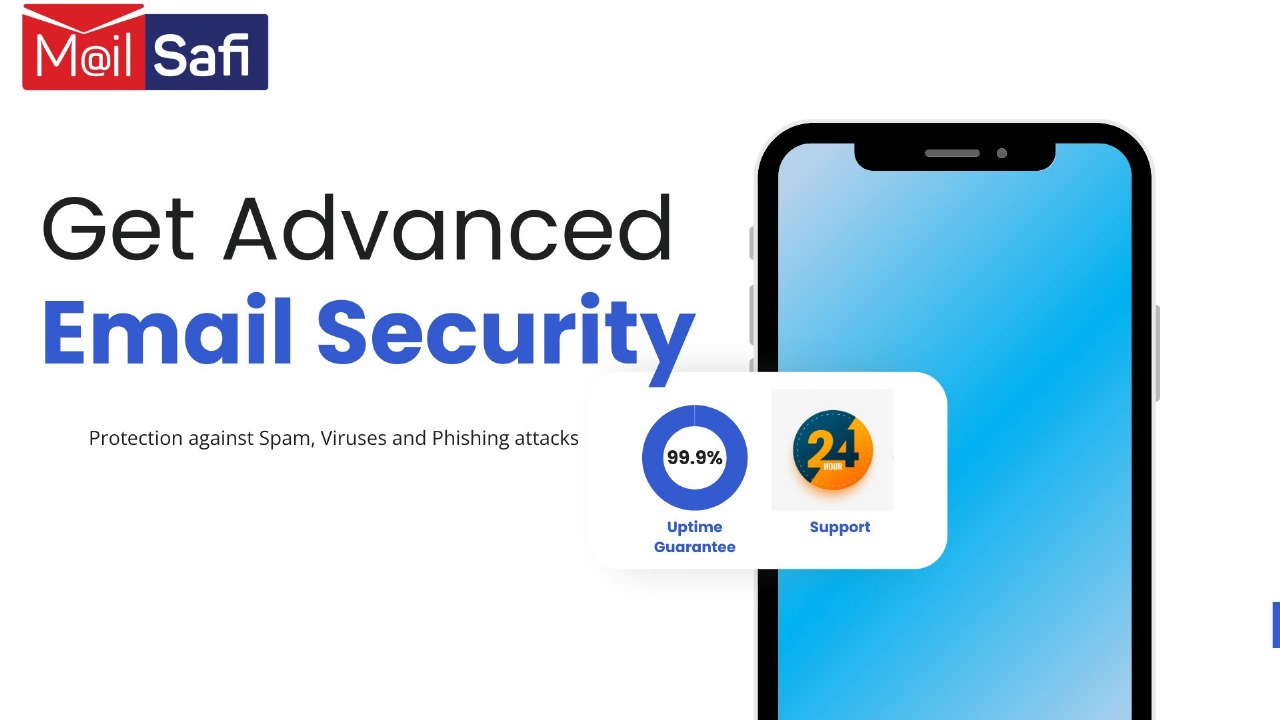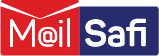How to Schedule A Meeting and Invite Attendees
This is a step-by-step guide on how to schedule a meeting and invite attendees
For illustration, we will use a demo account demo@mailsafi.com in this step-by-step guide.
1. Log in
Go to https://mail.mailsafi.com and log in to your email account.
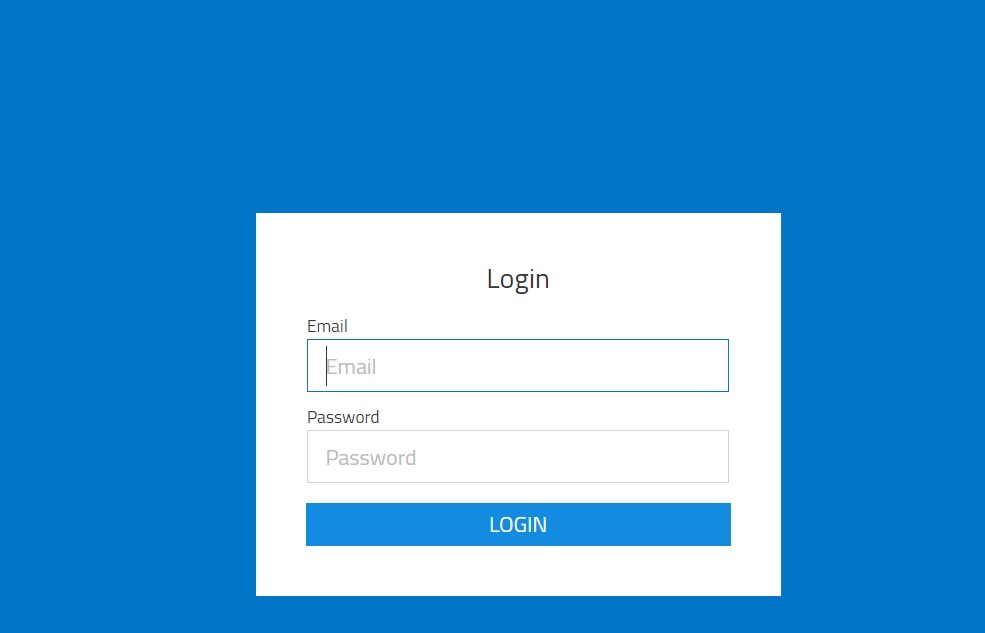
2. Access the Calendar
In your MailSafi email account, click on the Calendar menu item.
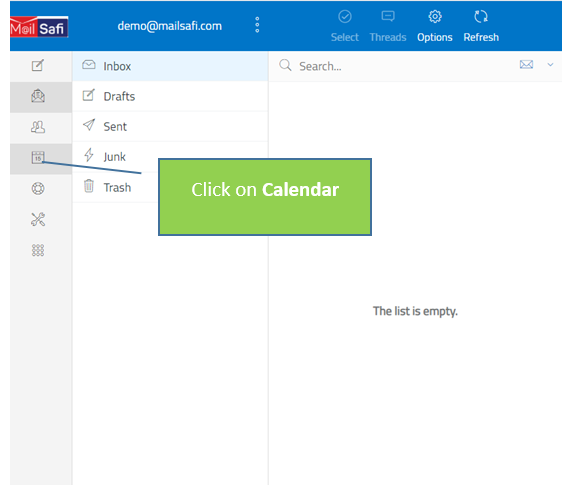
3. Create a New Event
At the top bar, click New Event to set up a new meeting.

4. Enter Meeting Details
Fill in the necessary meeting details. Then, click Attendees to begin adding participants.
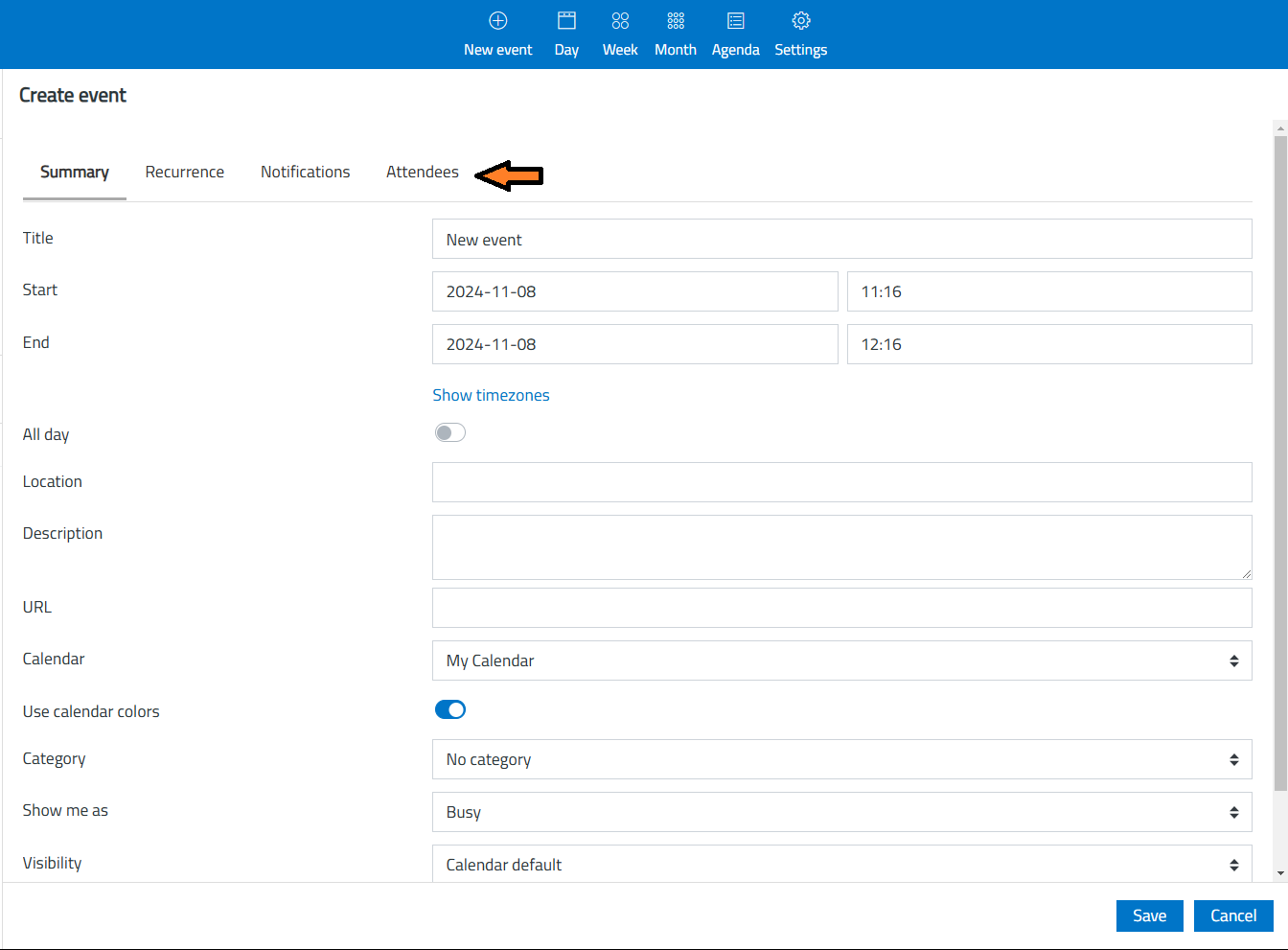
5. Add Attendees
Enter each attendee's email, assign their role, and click Add Attendee. Repeat this step to include as many attendees as needed. Once complete, click Save at the bottom of the page to send invites to the attendees.