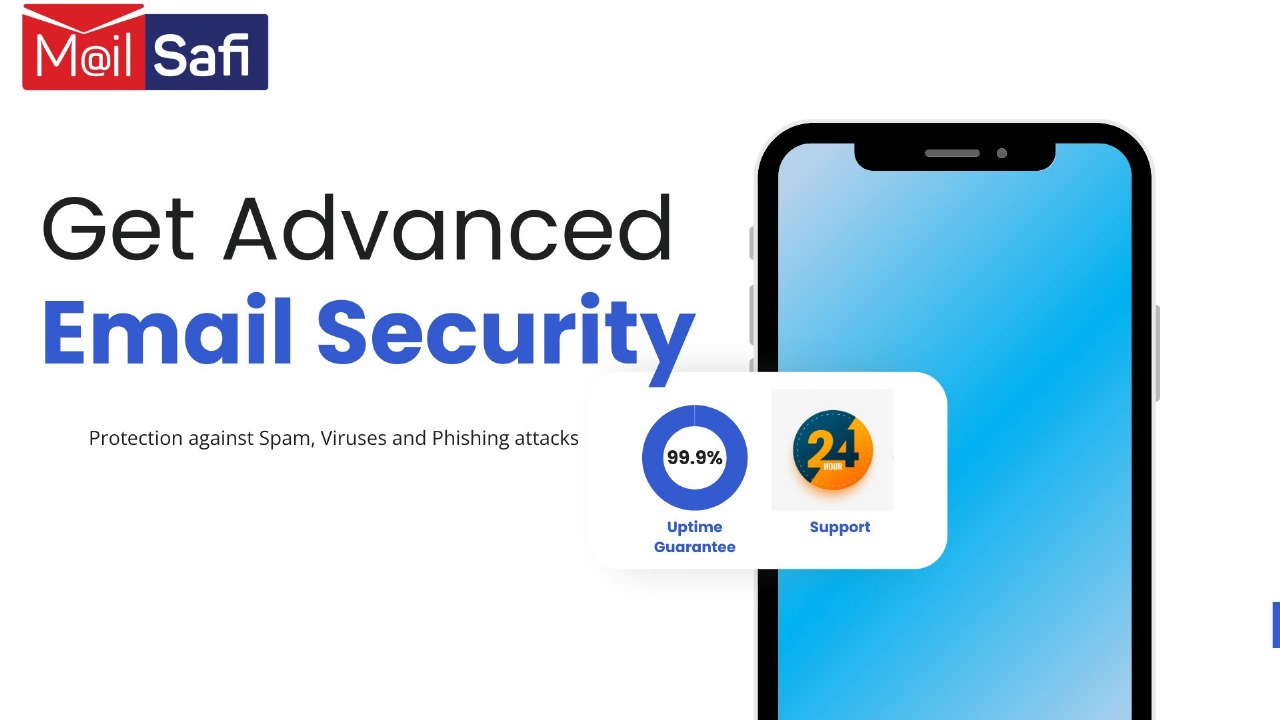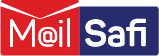Migrating from mDaemon Email Server to Microsoft 365
You can migrate the contents of user mailboxes from your source email system (mDaemon) to Microsoft 365. This can be done by following the steps outlined below which generally take around 30 days:
Tasks and Timelines
| Tasks | Duration | Owner | Required Access |
|---|---|---|---|
| Initiate Domain Transfer | 1 day | Client | N/A |
| Prepare mDaemon server for migration | 1 day | Client | N/A |
| Adding Users on Microsoft 365 | 1 day | M@ilSafi | Microsoft 365 Admin portal |
| Assign licenses and setup accounts | 1 day | M@ilSafi | Microsoft 365 Admin portal |
| Migrate mailboxes data from mDaemon to Microsoft 365 | Depends on size of Mailbox | M@ilSafi | N/A |
| Add DNS records (SPF, DKIM) | 1 day | M@ilSafi | Microsoft 365 Admin portal |
| Testing phase (Functionality, contacts, etc) | 1 day | M@ilSafi & Client | N/A |
| Update users of changeover | 1 day | Client | N/A |
Steps
1. Initiate Domain Transfer:
Contact your domain provider for the EPP code and share it with us to initiate the transfer process.
2. Prepare mDaemon server:
Gather the current server settings from your source email system (mDaemon) for the migration.
3. User Notification:
Notify all users about the upcoming migration, including any modifications to email settings or procedures.
4. User Information:
Provision of user email addresses and login credentials for setting up Microsoft 365 accounts and licenses.
5. Account Setup:
Configuring and setting up Microsoft 365 accounts and licenses for all users.
6. Email Migration:
Execution of the migration process.
7. DNS Update:
Updating DNS records (MX, SPF, DKIM, etc.) to ensure emails are routed to Microsoft 365.
8. Final Migration:
Performing the last migration and confirmation of the successful transfer of all mailbox data to Microsoft 365.
9. Testing Phase:
Comprehensive testing of email functionality, including sending/receiving, calendar invites, and contacts